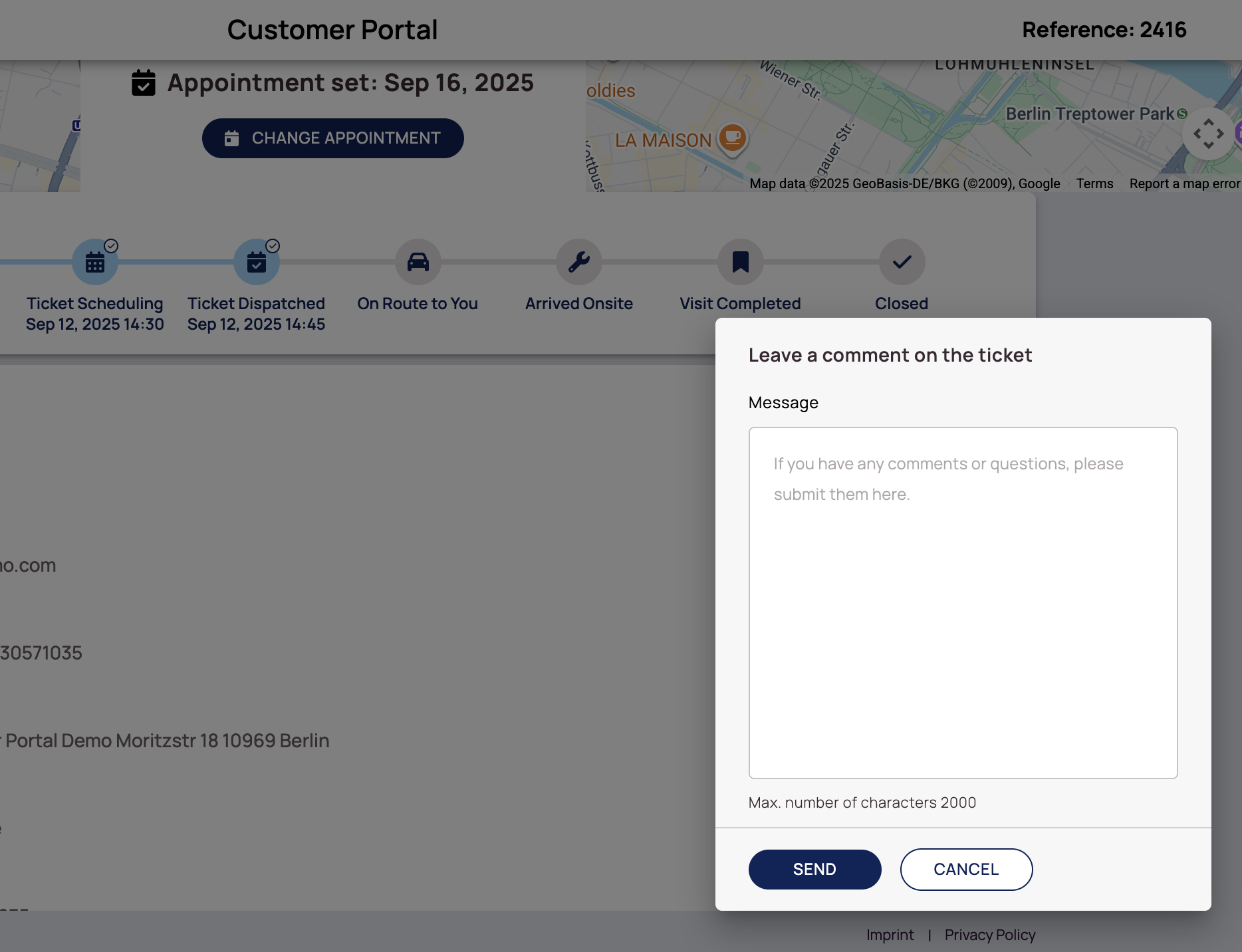Fieldcode Manual
Tip: You can use filters for better results
-
Latest News
-
Getting Started
-
Work Place
-
-
-
- About Buttons
- Action Buttons
- Schedule Tickets
- Ticket Info and COMS Buttons
- Add Parts
- Assign Partners
- Remove Tickets from the Ticket Clipboard
- Inline Skill Editing
- Create Intervention Info
- Create Intervention Reports
- Cancel Tickets
- Cancel Appointments
- Clone Tickets
- Edit Ticket Details
- Edit Privat Notes
- Report Tickets
- Close Tickets
-
Admin Panel
-
FMA 2 App
-
Customer Portal
Last updated:September 12, 2025
Leaving Ticket Feedback
Copy the URL link to this section to share
End users can leave a message to the dispatcher using the Feedback button in the Customer Portal. The Feedback will be displayed to the dispatcher who can acknowledge the message accordingly. Giving feedback to the engineer could be useful when, for example, more detailed location info is required, because the engineer cannot find the end user’s exact location or because of other circumstances that are essential for the ticket-solving process. The Feedback button is located in the right-bottom corner of the Customer Portal.
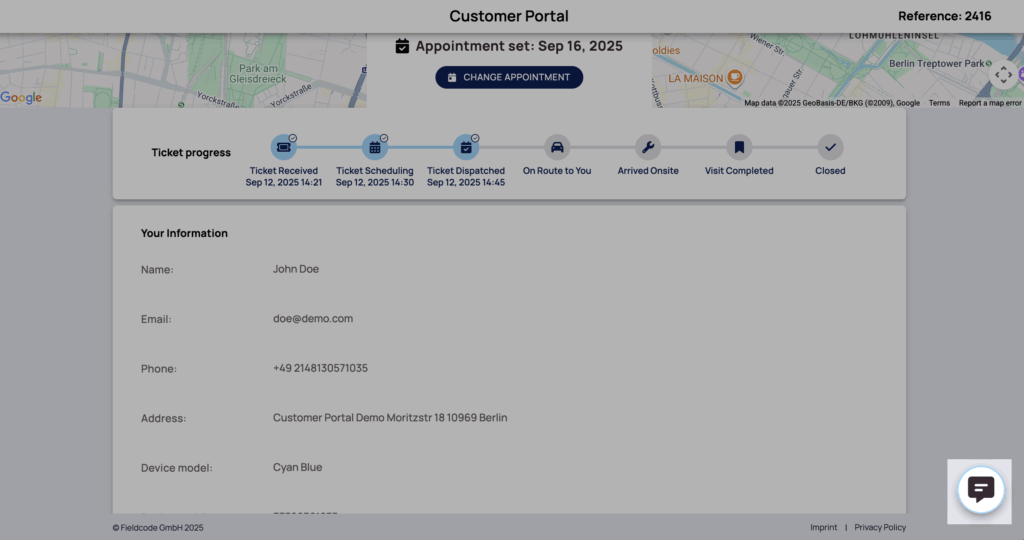
Ticket Feedback Limitations
- The "Ticket Feedback" feature is only available if it has been configured by administrators before
- You are not allowed to leave more than 20 messages on a ticket
- You are not allowed to exceed more than 2000 characters when formulating a message
Was this topic helpful?
0 out of 5 stars
| 5 Stars | 0% | |
| 4 Stars | 0% | |
| 3 Stars | 0% | |
| 2 Stars | 0% | |
| 1 Stars | 0% |
5
Navigation