Tip: You can use filters for better results
-
Latest News
-
Getting Started
-
Work Place
-
-
-
- About Buttons
- Action Buttons
- Schedule Tickets
- Ticket Info and COMS Buttons
- Add Parts
- Assign Partners
- Remove Tickets from the Ticket Clipboard
- Inline Skill Editing
- Create Intervention Info
- Create Intervention Reports
- Cancel Tickets
- Cancel Appointments
- Clone Tickets
- Edit Ticket Details
- Edit Privat Notes
- Report Tickets
- Close Tickets
-
Admin Panel
-
FMA 2 App
-
Customer Portal
About Audit Logs
This feature is only available for Enterprise users. By default the audit logs page will display "No data". To activate and use this feature with Enterprise, you must first contact Fieldcode Support.
On the Objects Audit Log page, you can track and view all the objects you manage. You can check who added and modified elements present in the Admin panel. You can as well check, what exactly was modified.
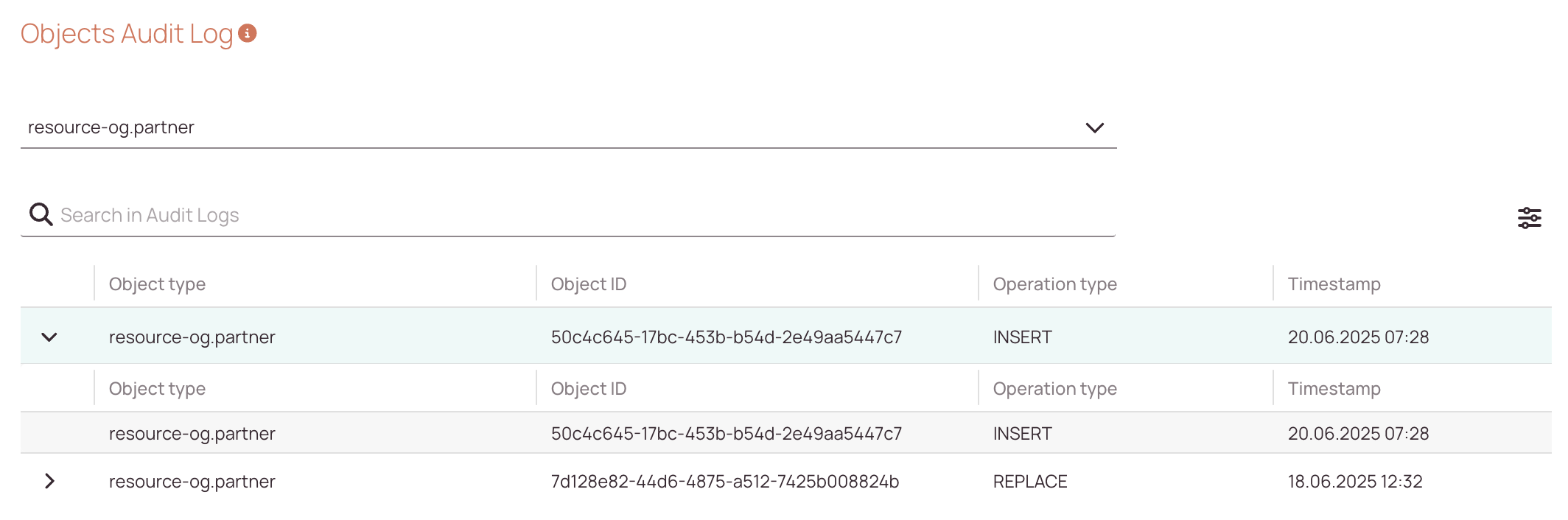
To view the Audit Log page, you must first set the matching permissions.
Accessing the Audit Logs Page
Navigate to Access → Audit Logs to check audit logs.
Customizing Audit Log Columns
You can configure which columns are displayed in the Objects Audit Log by clicking the Customize button. There you can drag and drop a order together that makes sense to you, or do not show entries which you do not want to see by checking/unchecking the corresponding columns.
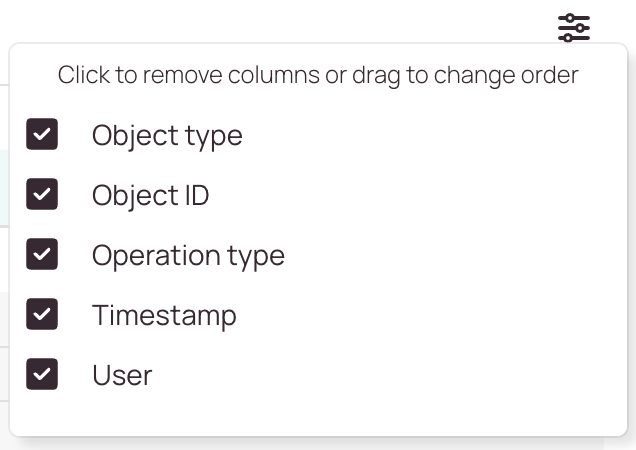
Selecting Audit Logs
You can select an object from the drop-down menu for which you want to view the audit logs:

After you select an object you will see all the object types and sub object types of this object in a list view. You can expand entries by clicking the expand arrow:
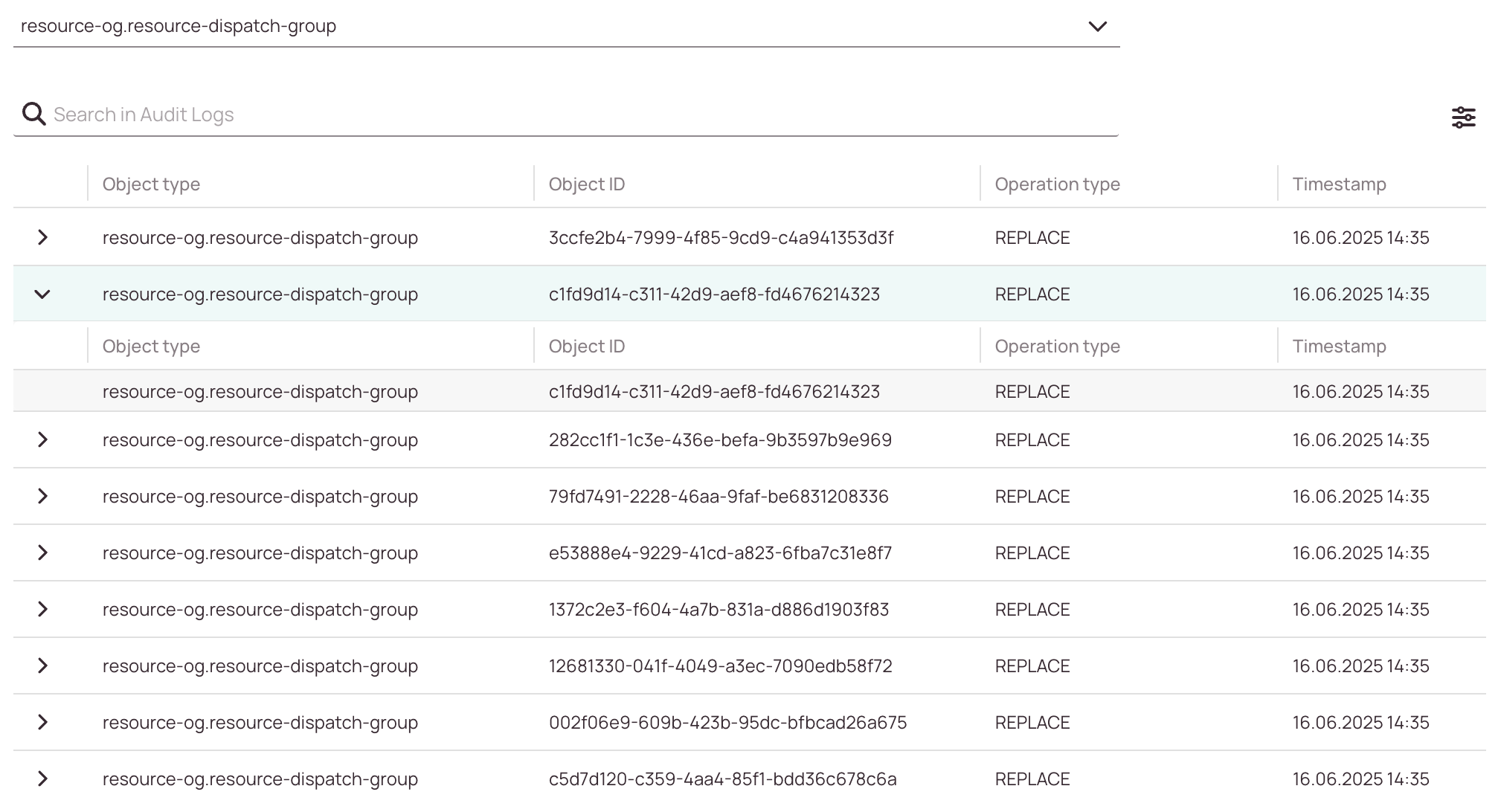
Searching Audit Logs
You can search for individual audit logs by typing a keyword in the search box. You could for example filter out a specific operation type, let’s say “Replace”:
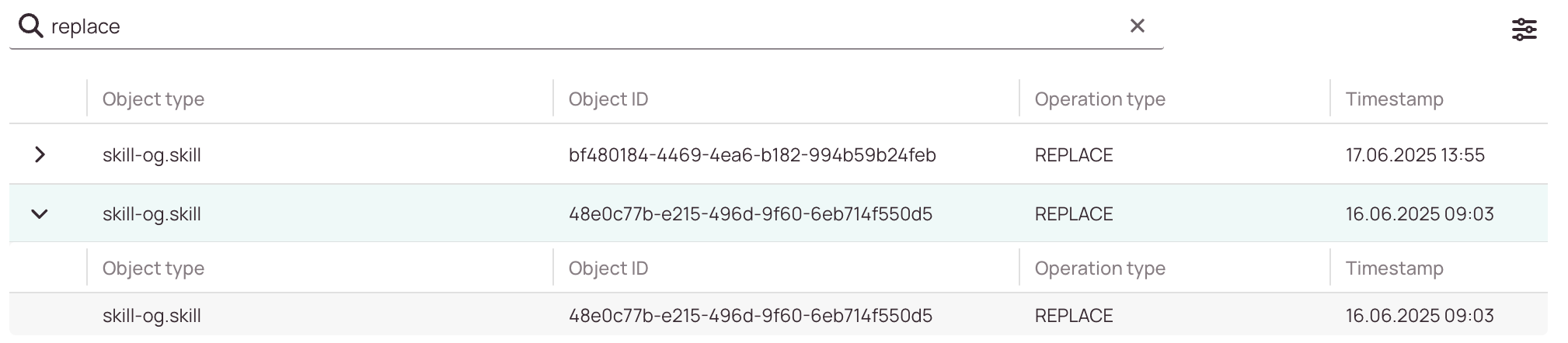
Opening Audit Logs
To open an audit log, just click on it in the list. Then you will be able to compare.
Comparing Audit Logs
When the audit log is open, you can compare different versions with each other. In the upper drop-down menus, you can select a timestamp and then compare it with another entry. The changes are highlighted in color.
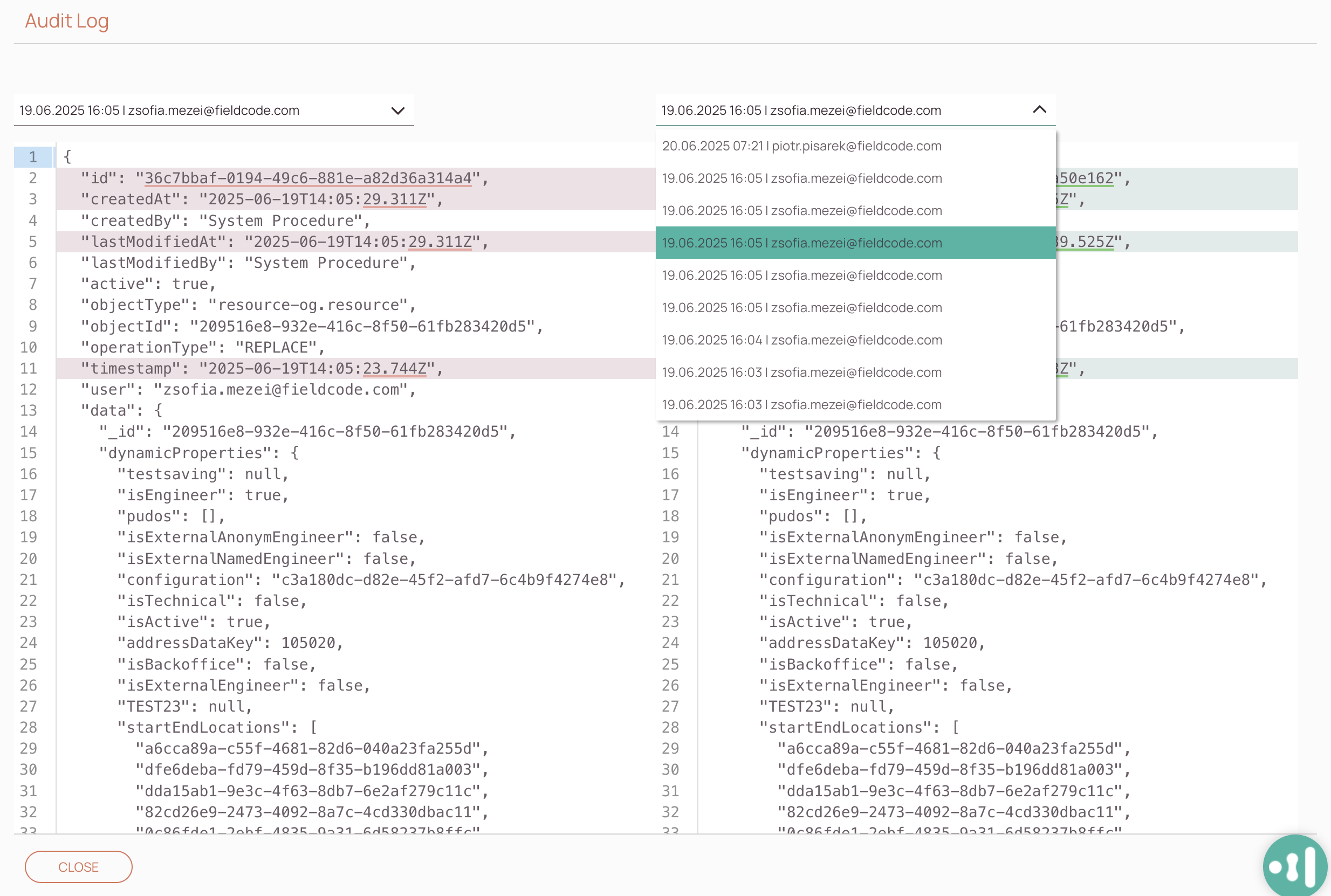
0 out of 5 stars
| 5 Stars | 0% | |
| 4 Stars | 0% | |
| 3 Stars | 0% | |
| 2 Stars | 0% | |
| 1 Stars | 0% |
